
Clicking on the submission number in the list of articles will open the entry's page.
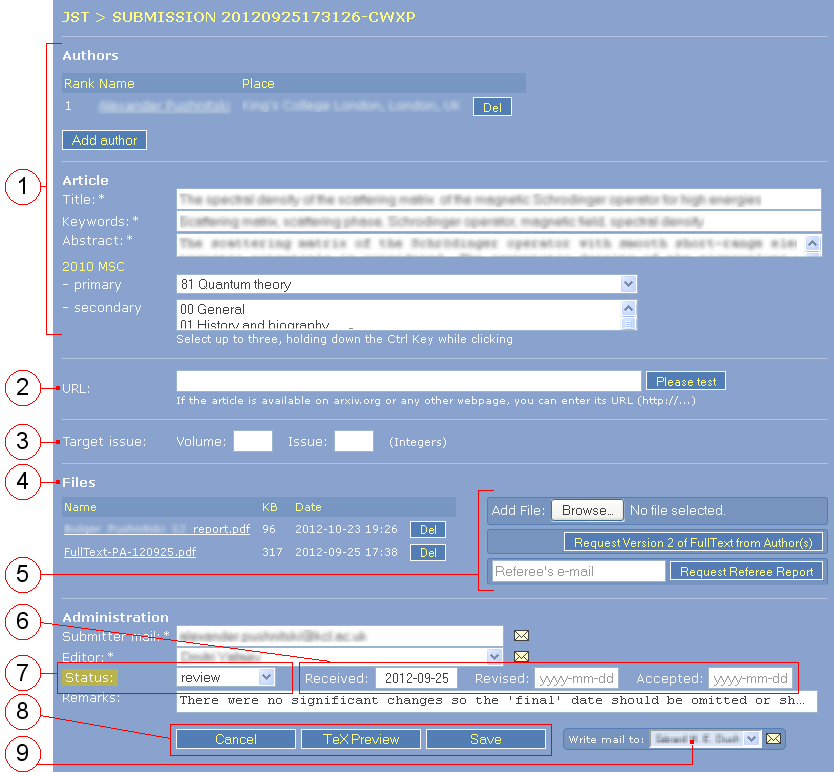
The "status" of an article describes the state of the evaluation process. Not all of the statuses are visible to all users, but the most important are, namely "submitted", "review", "rejected" and "accepted".
After submission by the author, the initial status is "submitted", meaning that the author has completed the necessary procedure, including upload of a pdf file. The editor in charge receives an automatic email that the author has chosen him as editor in charge of his paper. This choice can be overriden by mutual consent between the Editor-in-Chief and the involved editors, but such an agreement is best discussed beforehand and by direct email communication between the parties outside the scope of this system.
If a submission stays in the original status (submitted) for more than two weeks, the system reminds the editor in charge of it regularly by automatic email. The purpose of this notification email is to make reasonably sure that an article does not go unnoticed. Nothing else will happen, and when the editor in charge puts the status to "review", notification emails will stop.
In the default configuration, only the Editor(s)-in-Chief can set the status of a paper to "accepted". In such a set-up, when an editor thinks that a paper should be accepted, he should write so to the Editor-in-Chief who will make the final decision and set the status. This ensures that the Editor-in-Chief always has some control over what is accepted and what not. Setting the status of a paper to "accepted" releases an automatic message to the publisher, signalling that the paper is now ready to be processed.